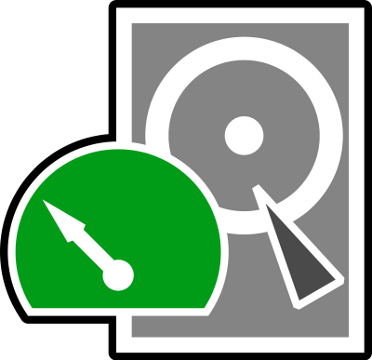To recover your files from a damaged hard disk is simple nowadays.
Let's say that a blackout caused the loss of data.
You can't boot from your drive or you can't access it in any way...
Simply download <a href="http://www.file-recovery.net/download.htm">Active @ File Recovery for windows</a> and install it.
Step By Step ... a simple way
1. <em><strong>Open Active File Recovery</strong></em>
2. <em><strong>Select your drive from the left tree menu</strong></em>
3. <em><strong>Press Quick Scan button (wait for a while to see results)</strong></em>
4. <em><strong>If this try is successfull your entire data or a part of them will be visible on the right pane. The dark colored folders are your deleted or damaged files/folders.</strong></em>
5.<em><strong>To recover press Recover Button and save wherever you want.</strong></em>
Step By Step ... a Harder way (for desperate HDDs and Users)
In case you have a badly damaged disk Active File Recovery can make a Deep Search by pressing the Super Scan button.
1. <em><strong>Press SuperScan button.</strong></em>
<em>This is a deep search remember you'll have to be patient and wait until it's done. Take a nap and forget about it for some hours. The time of scanning procedure depends on your drive's capacity. (Do the math :))</em>
2. <em><strong>When Active File Recovery is done of scanning, Save the scan results by clicking the main scan results folder on the left pane.</strong></em>
3. <em><strong>Then go to file->Save Scan Results... and save it.</strong></em>
4. <em><strong>Go to right pane and sort the results by size</strong></em> (it usually works)
5. <em><strong>Track down the partition name, of the largest partitions that Active File Recovery found, to the left pane.</strong></em>
6. <em><strong>Expand it and check the files there.</strong></em>
7. <em><strong>Select the folder/files and by right clicking on them copy them to a save disk.</strong></em>